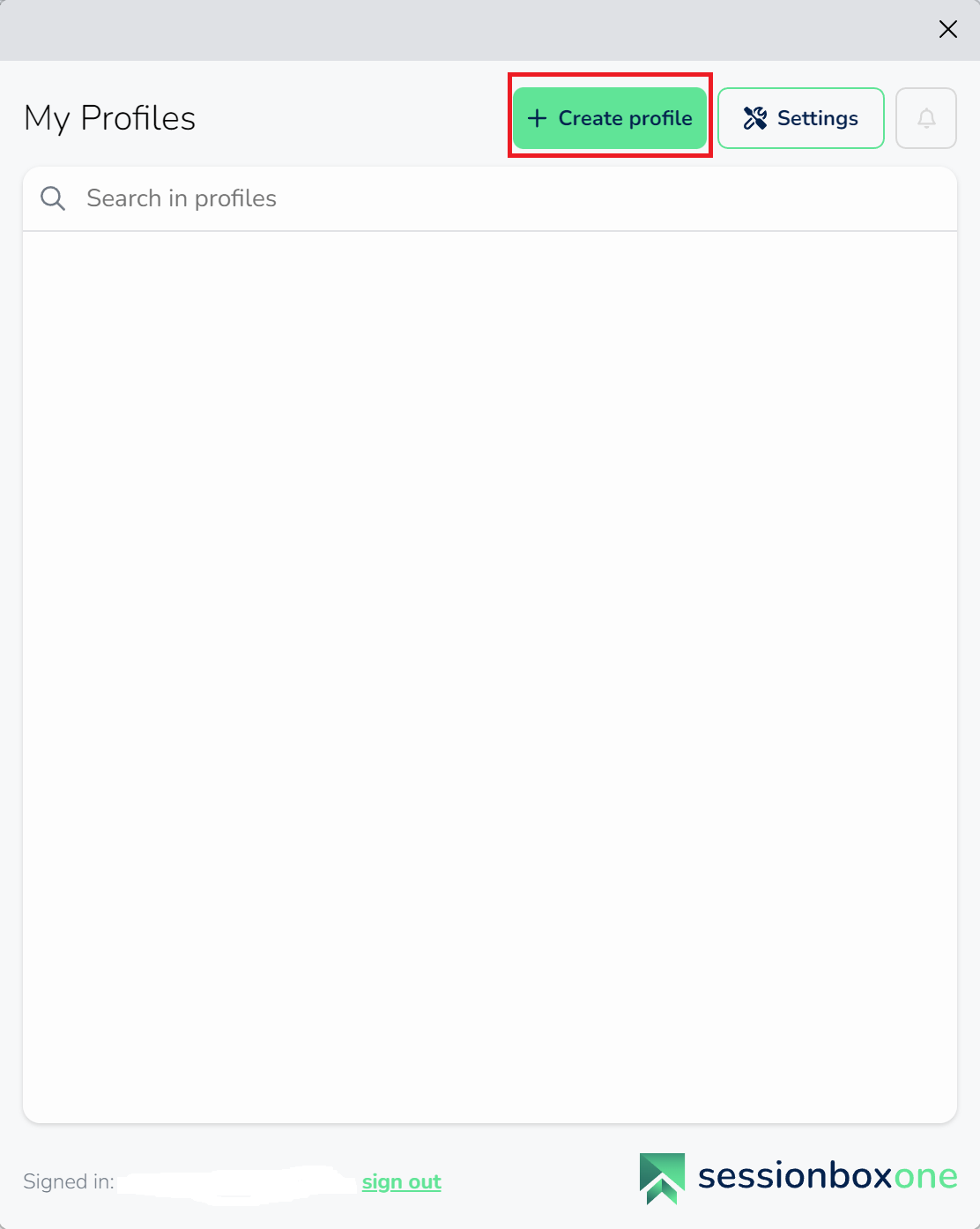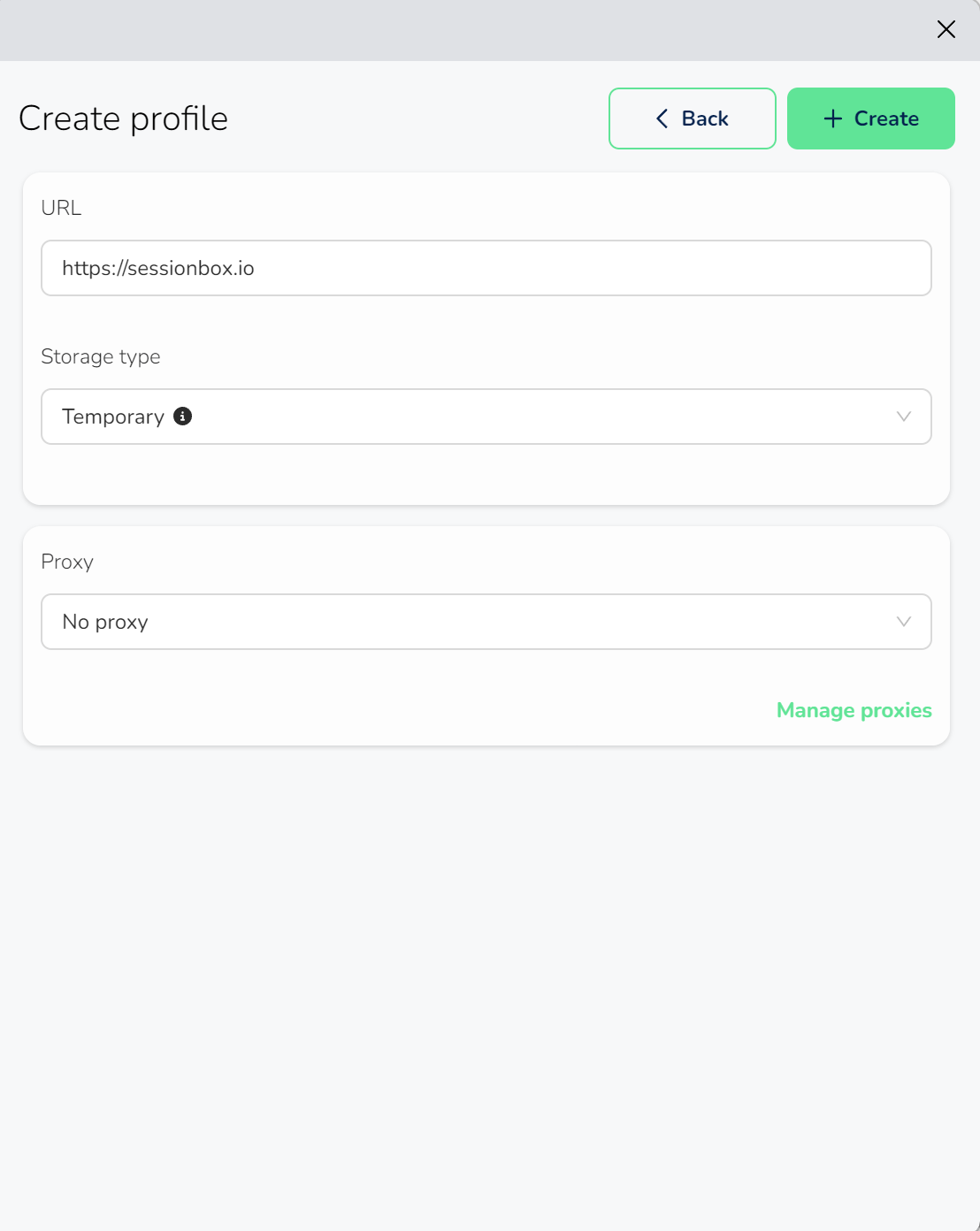Create new temporary profile
If you want to set up a new temporary profile, just open the SessionBox One application and log in.
If you are new to SessionBox, don't worry – you'll need to pick your main browser or Workstation to get started.
When you land on the next screen, 'My Profiles,' it might seem empty if it is your first time here. But, if you have used SessionBox before, all your saved profiles will be waiting for you here.
To create a new profile, click on "Create profile" button, like the one shown below:
On the next screen, you can create your new profile.
For temporary sessions, you can make changes to the following fields:
URL: The web address of your profile.
Storage type: Choose 'Temporary' as the type.
Proxy: You have the option to assign a proxy from your proxy pool. If you'd like to view your proxies, simply click on 'Manage Proxies'
Once you are ready with the details, the '+Create' button becomes clickable. The profile will automatically open in your default browser.
When you open your profile, you will see a similar notification pop up:
Temporary profiles will not appear on the 'My Profiles' page and will be deleted if you close the tab or browser.