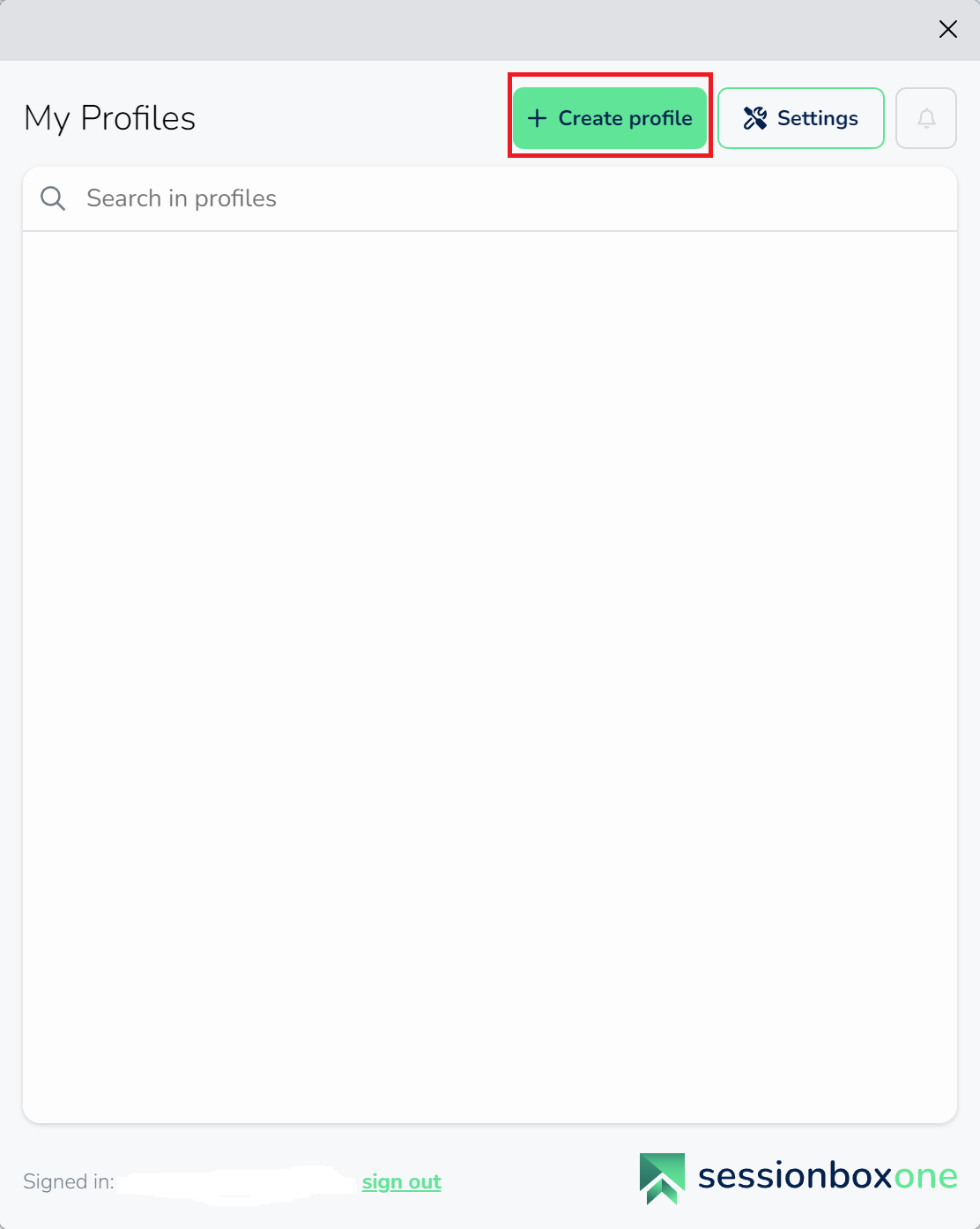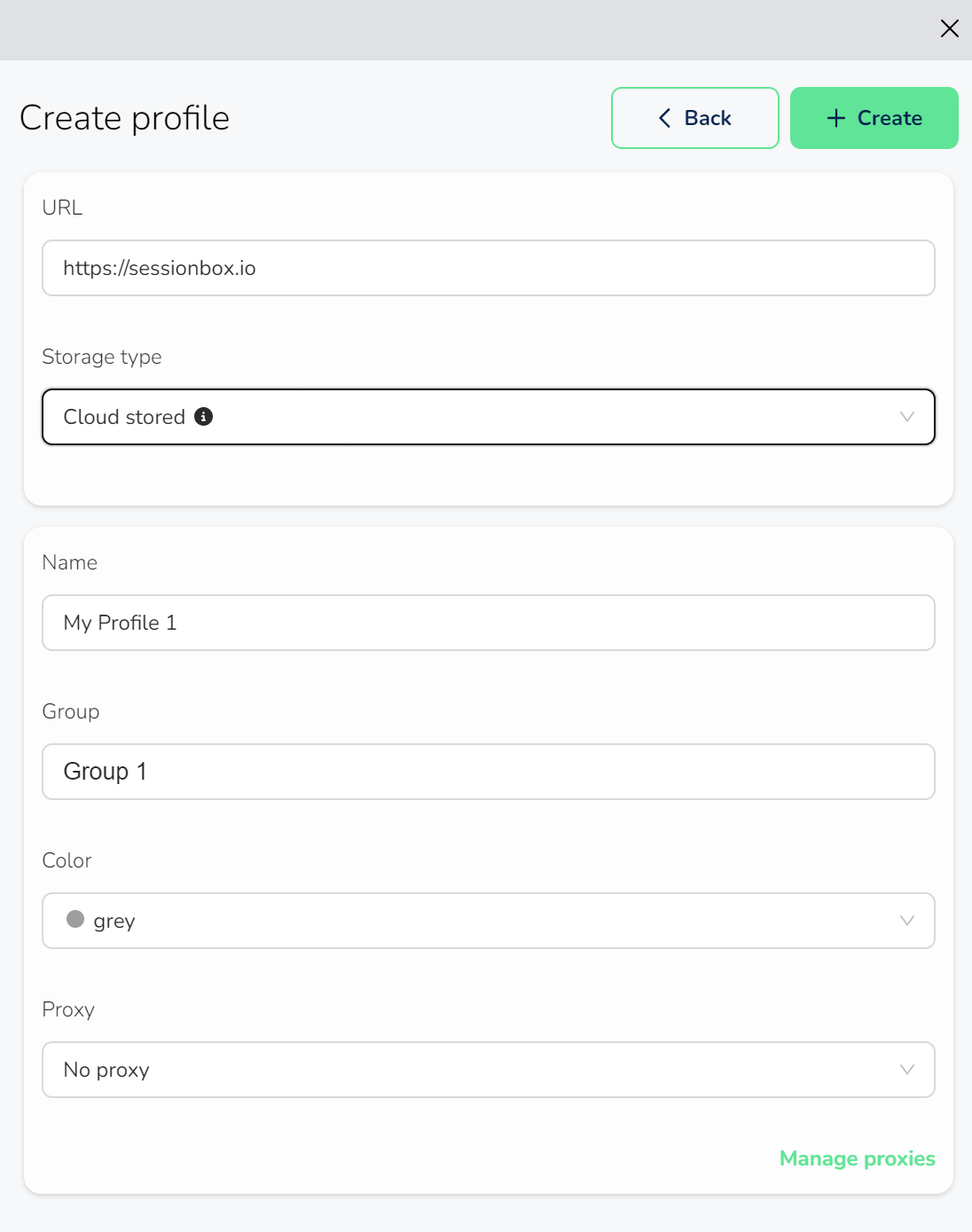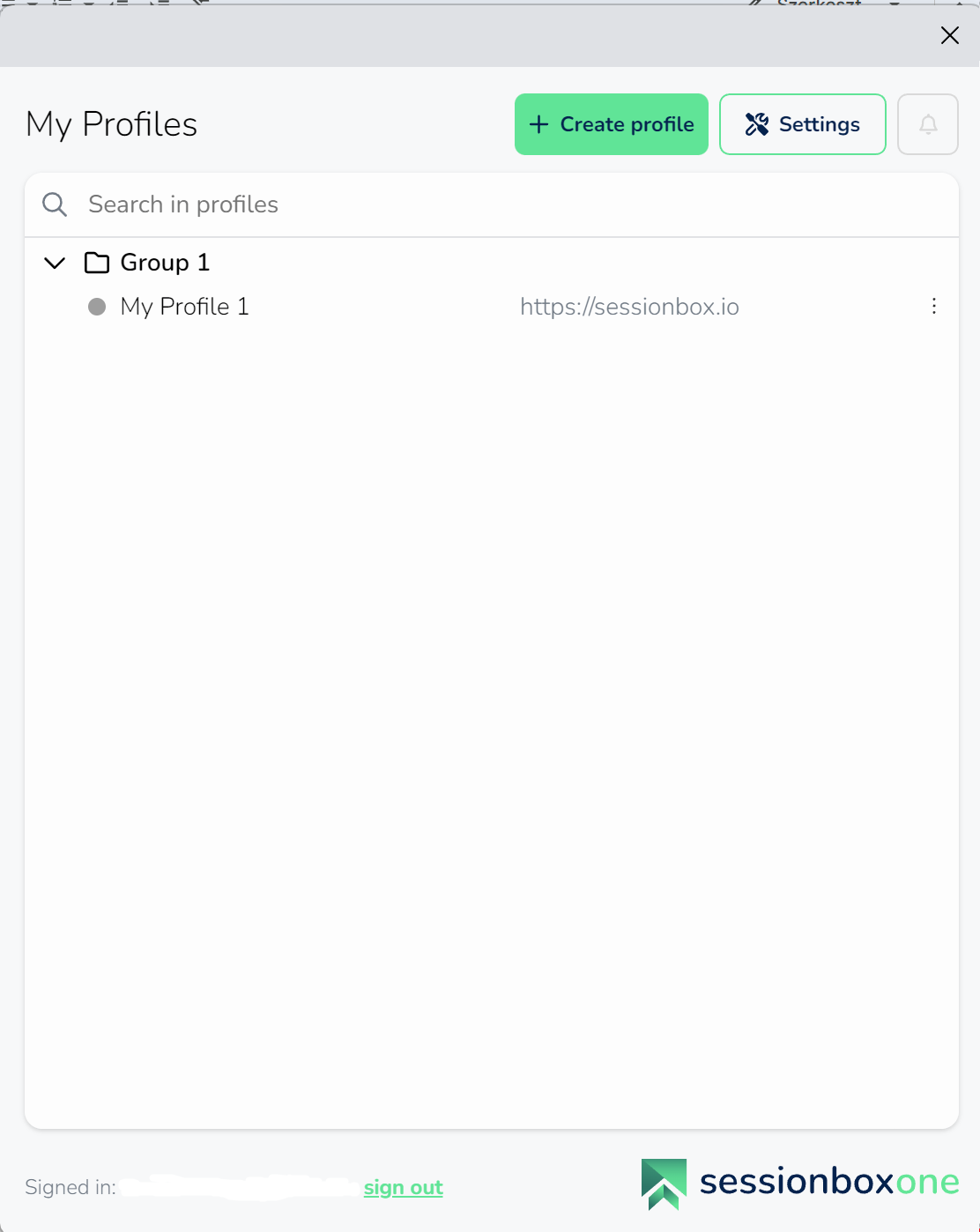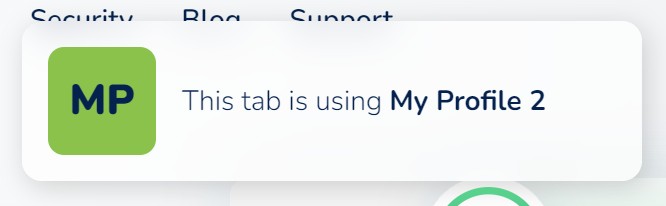Create new cloud profile
If you would like to create a new cloud profile, please open the SessionBox One application and log in.
If you are a first-time user, you need to select your primary browser or Workstation in order to proceed.
The next screen, 'My Profiles,' is empty for first-time users. If you have used SessionBox before, your previously saved sessions will be available there.
If you would like to create a new profile, click on the "Create profile" button as shown below:
On the following screen, you are able to create your new profile.
You can edit the following fields:
URL: The URL of your profile. This URL will launch when you click on the profile in the popup.
Storage type: select Cloud stored for cloud-stored sessions. Your profiles will be stored in the cloud, allowing you to access them on all your devices.
Name: You can name your profile
Group: You can assign a specific group to your profile.
Color: You can pick a color for your profile
Proxy: You can assign a proxy from your proxy pool. If you would like to see your proxies please click on Manage proxies.
Once you are ready with the details, the '+Create' button becomes clickable. After the profile is created, you will see it on the 'My Profiles' page in the appropriate group.
If you would like to edit or delete the profile, you need to click on the three dots next to the URL and select 'Edit Profile' or 'Delete Profile'.
When you access your profile, you will see a similar notification appearing: