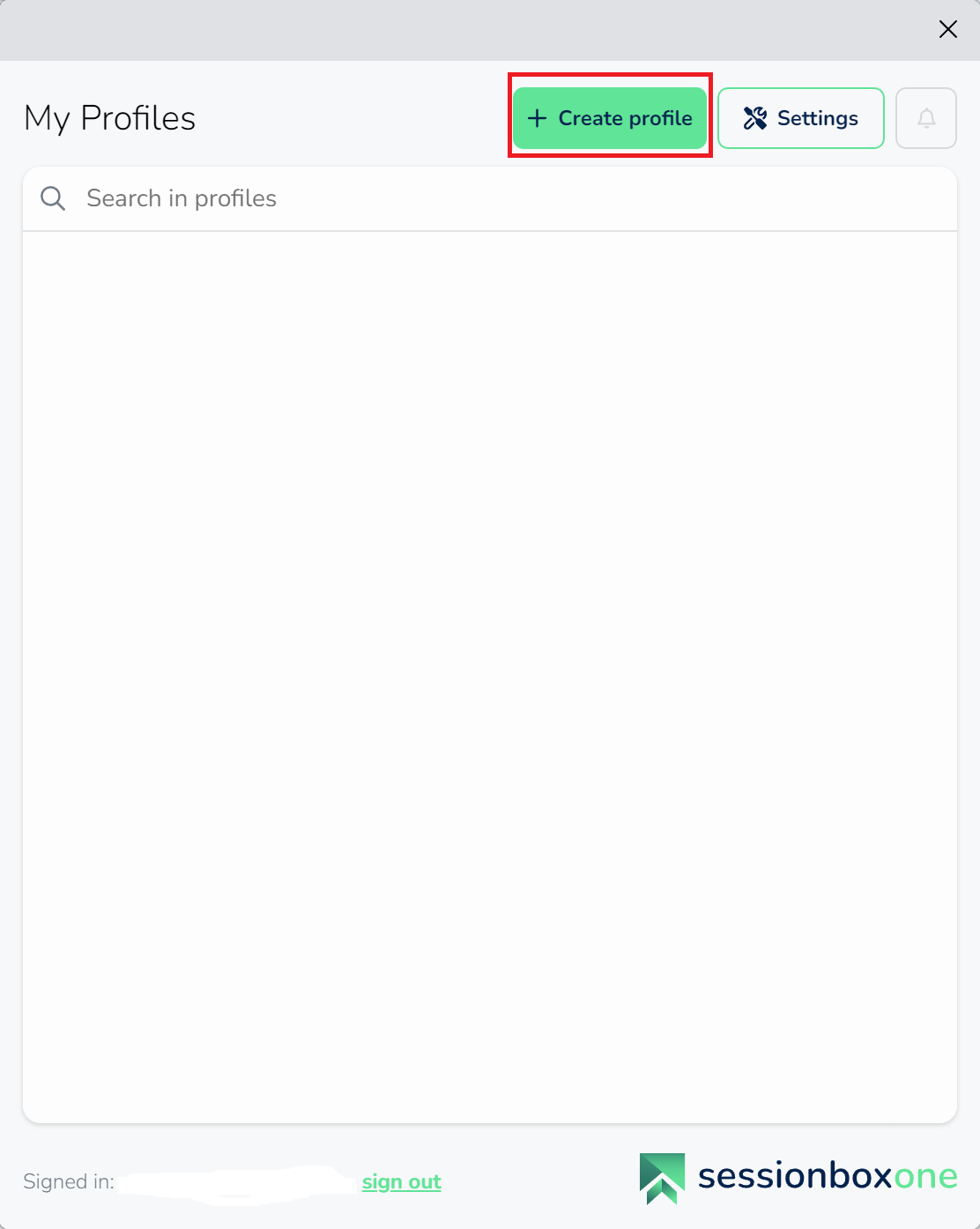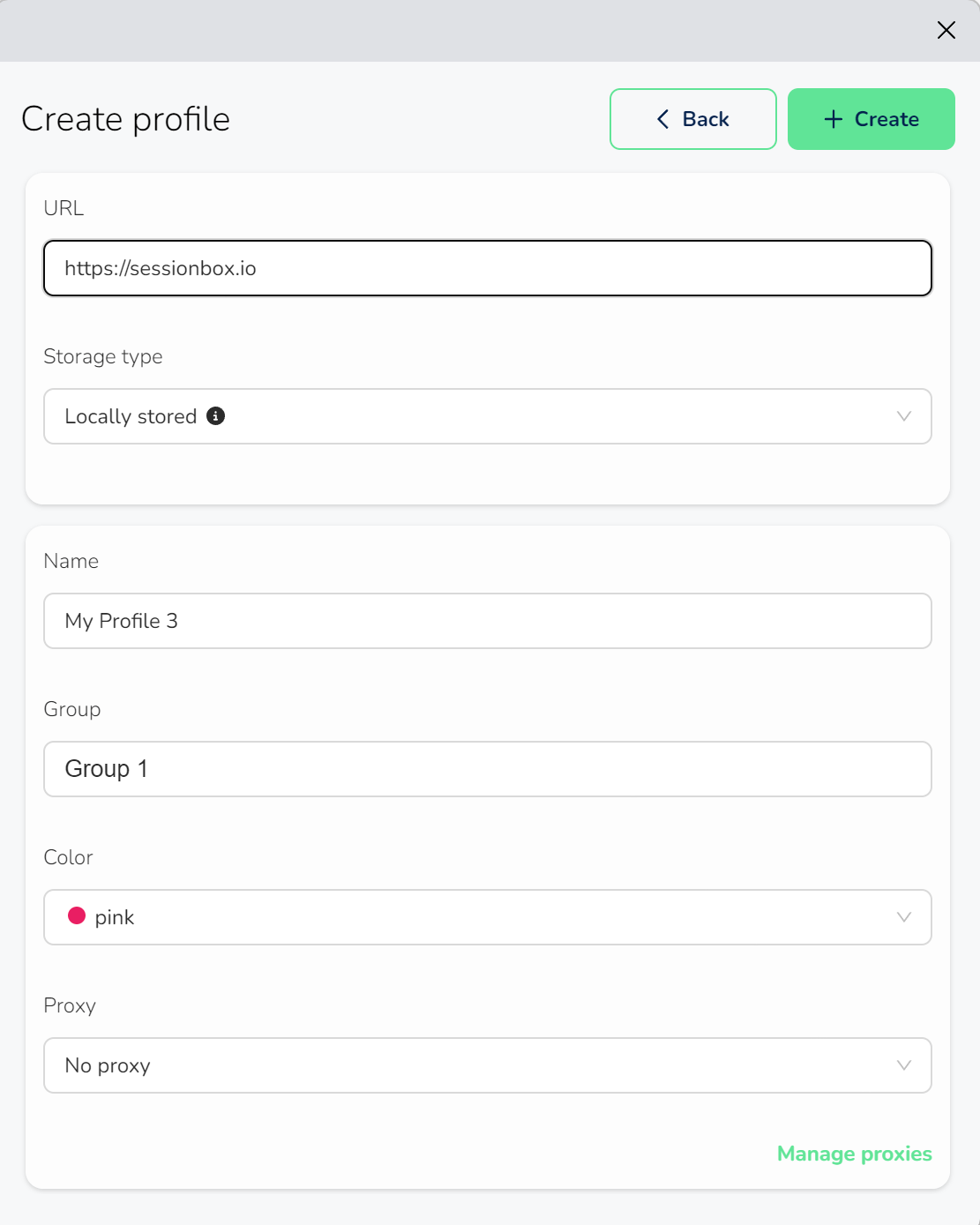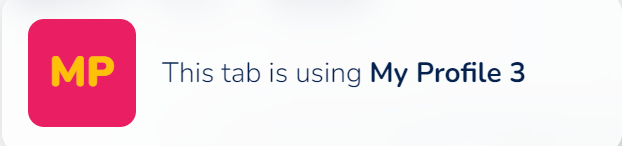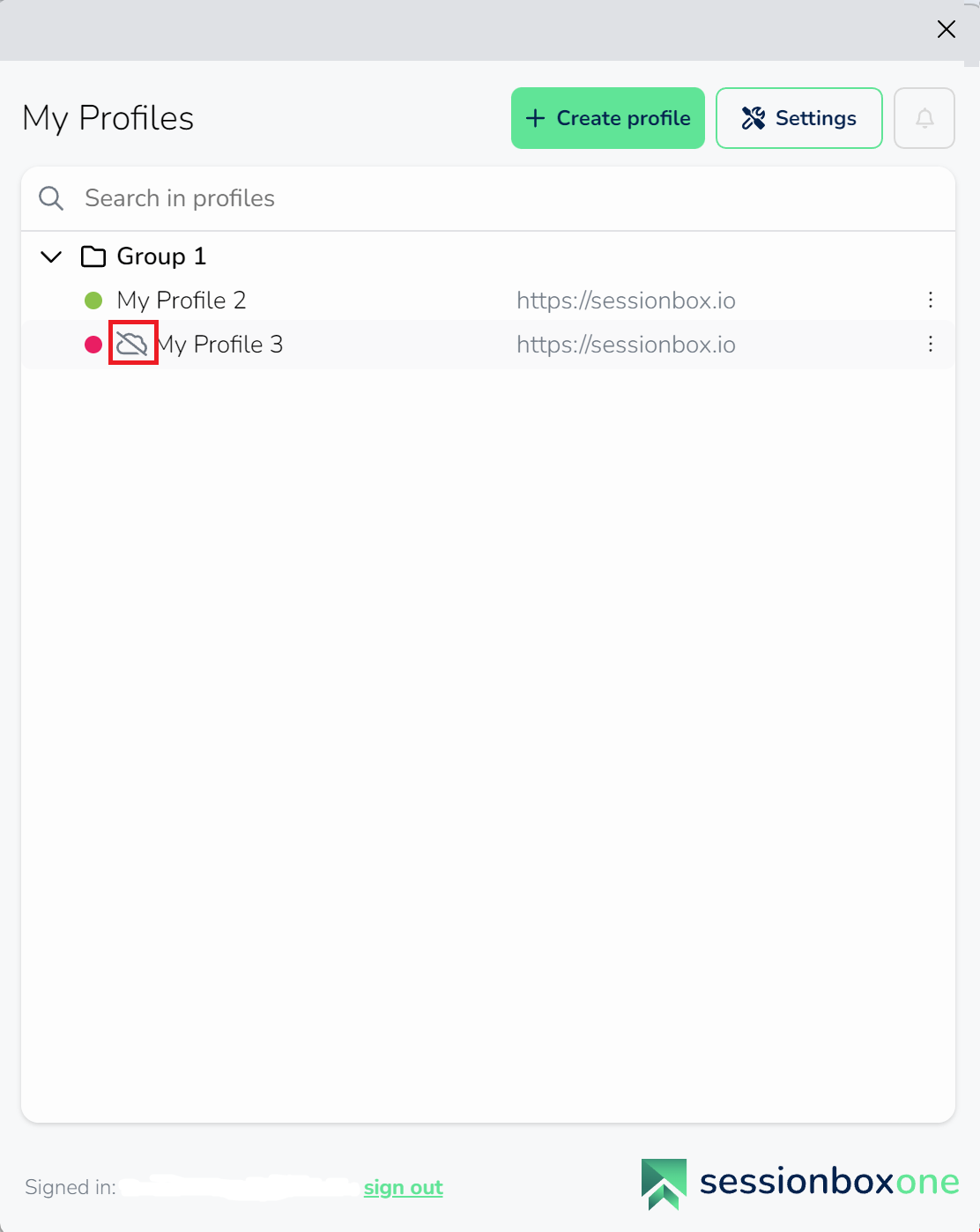Create new local profile
If you wish to establish a new local profile, start by launching the SessionBox One application and logging in.
For those who are new to SessionBox, the initial step is to select your primary browser or Workstation to continue.
On the following screen, 'My Profiles,' first-time users will find the list empty. However, if you have used SessionBox in the past, your previously saved profiles will be available there
To create a new profile, simply click on the "Create profile" button, as illustrated below:
On the following screen, you are able to create your new profile.
You can customize the following fields:
URL: The web address of your profile.
Storage type: Choose 'Locally stored' for profiles that are only available on the device where you created them. The session will not be accessible from other devices.
Name: You can give your profile a name.
Group: Assign your profile to a specific group.
Color: Select a color scheme for your profile.
Proxy: You can allocate a proxy from your proxy pool. To view your proxies, please click on 'Manage Proxies'
When you have all the necessary details in place, the '+Create' button will become active. Your profile will then automatically open in your default browser.
Upon opening your profile, you will receive a similar notification:
Local profiles will appear in your list on the My profile page, they are identified with a striked cloud icon: