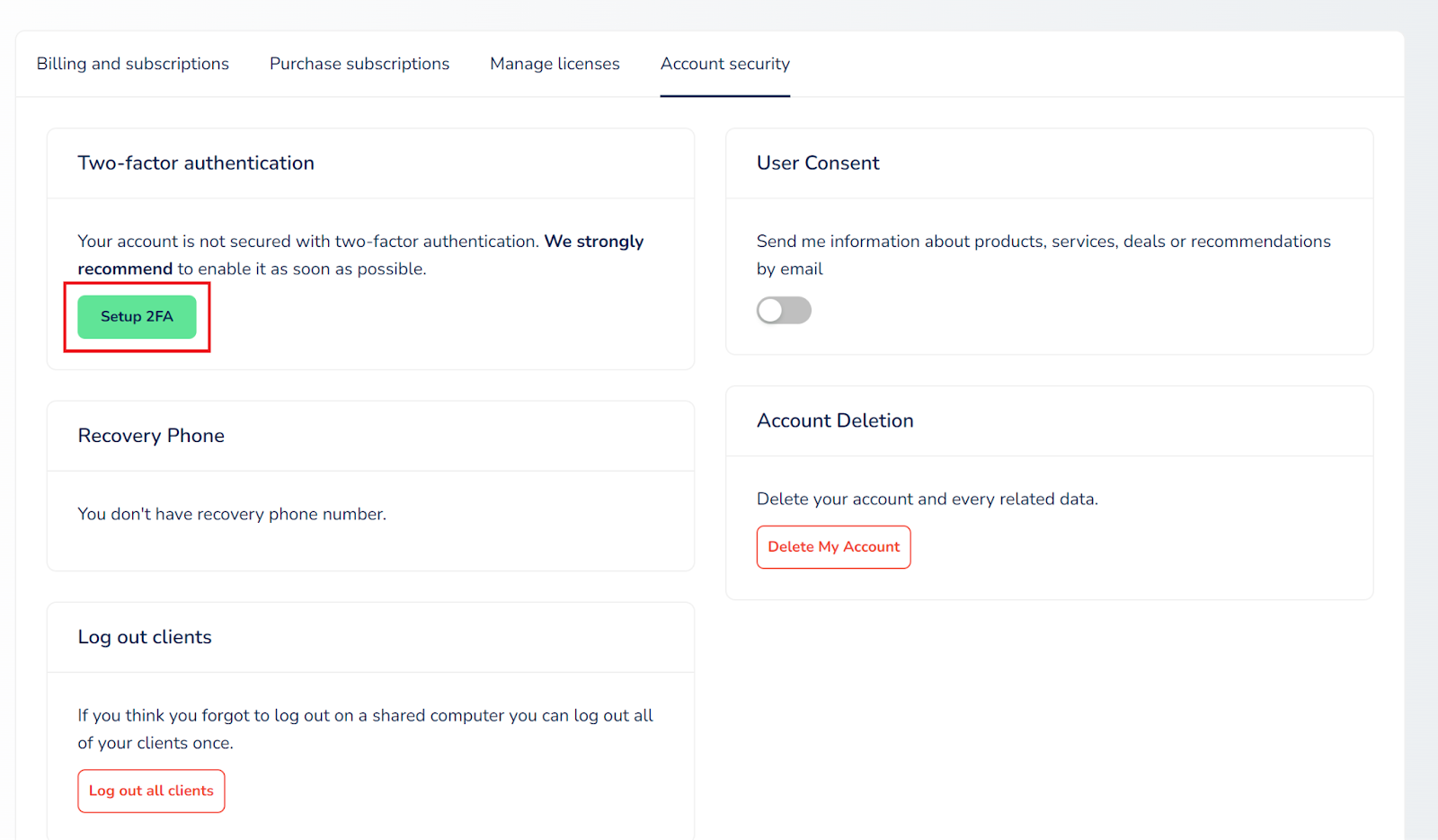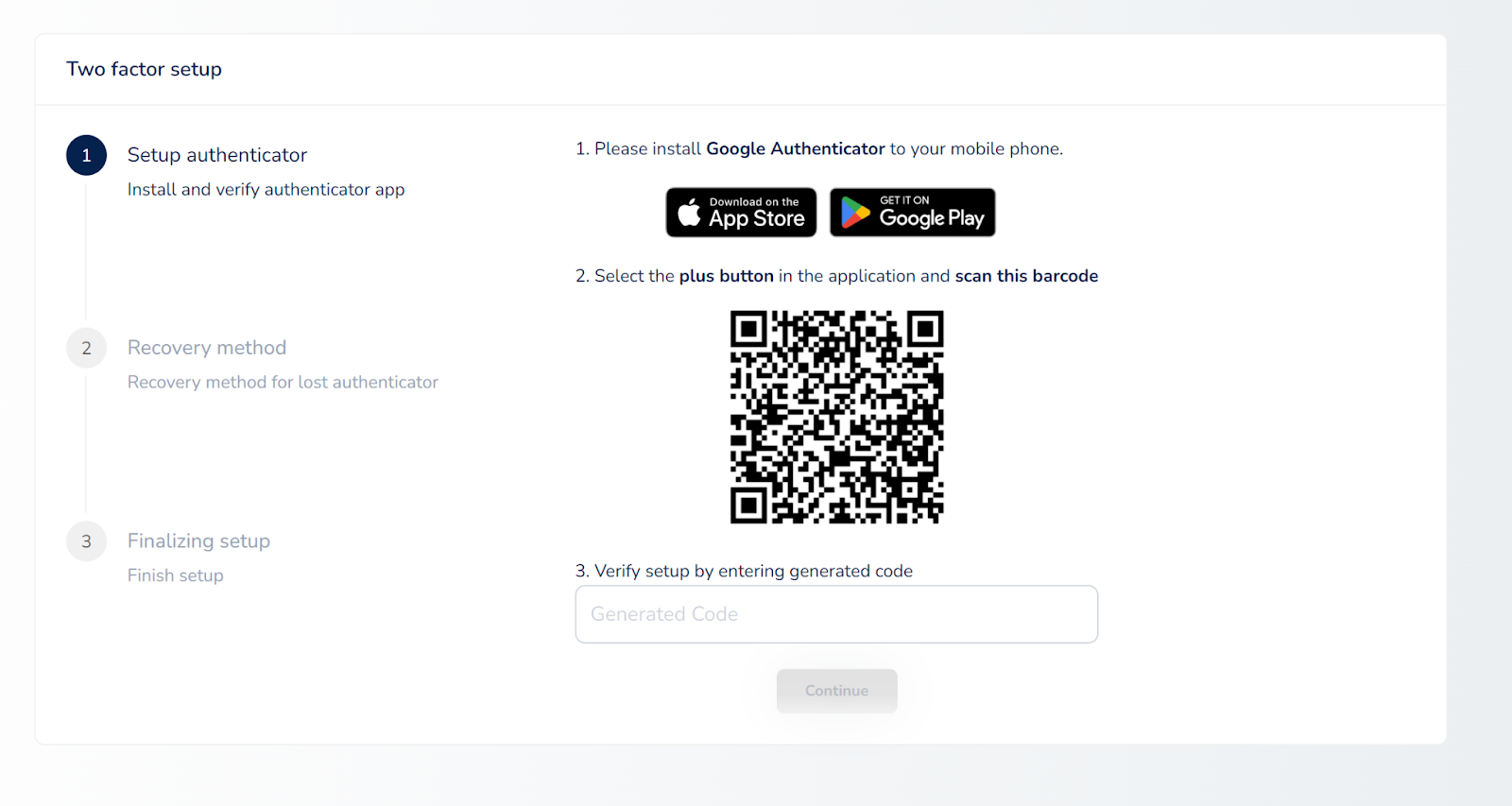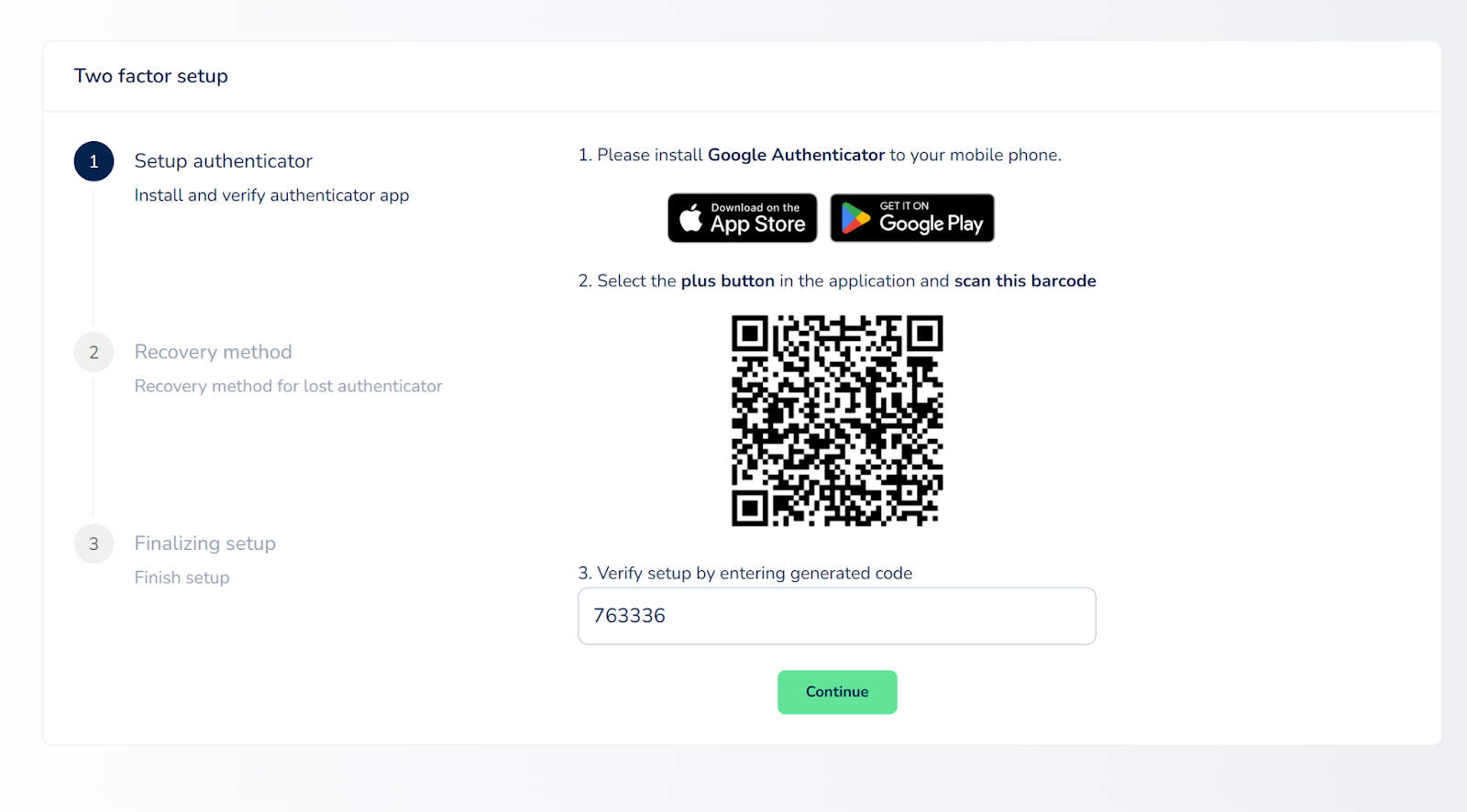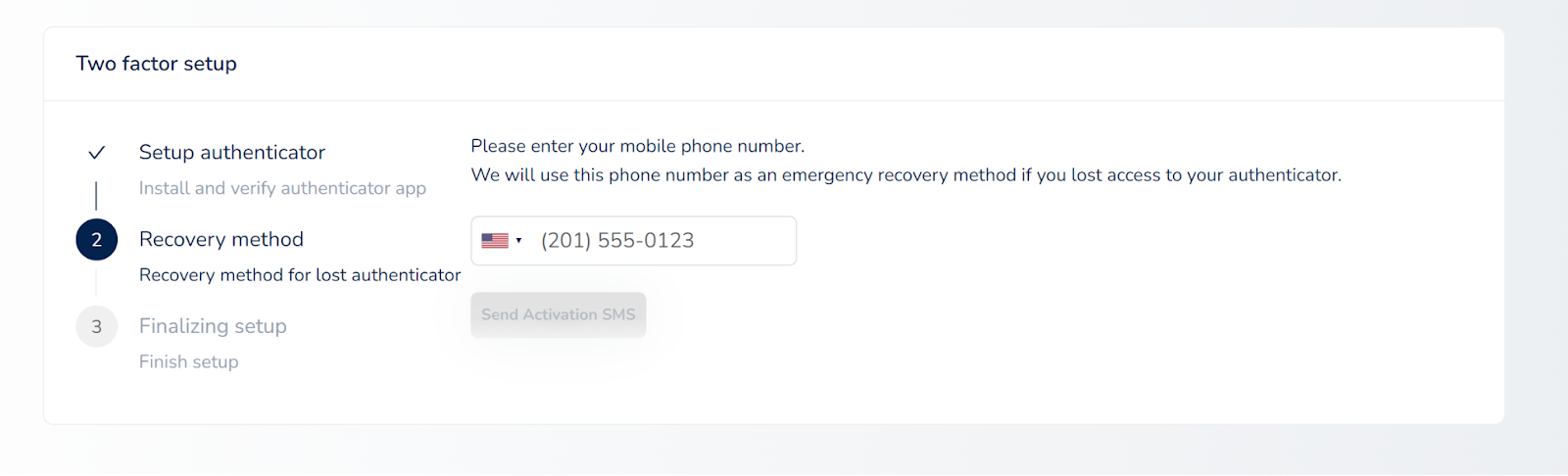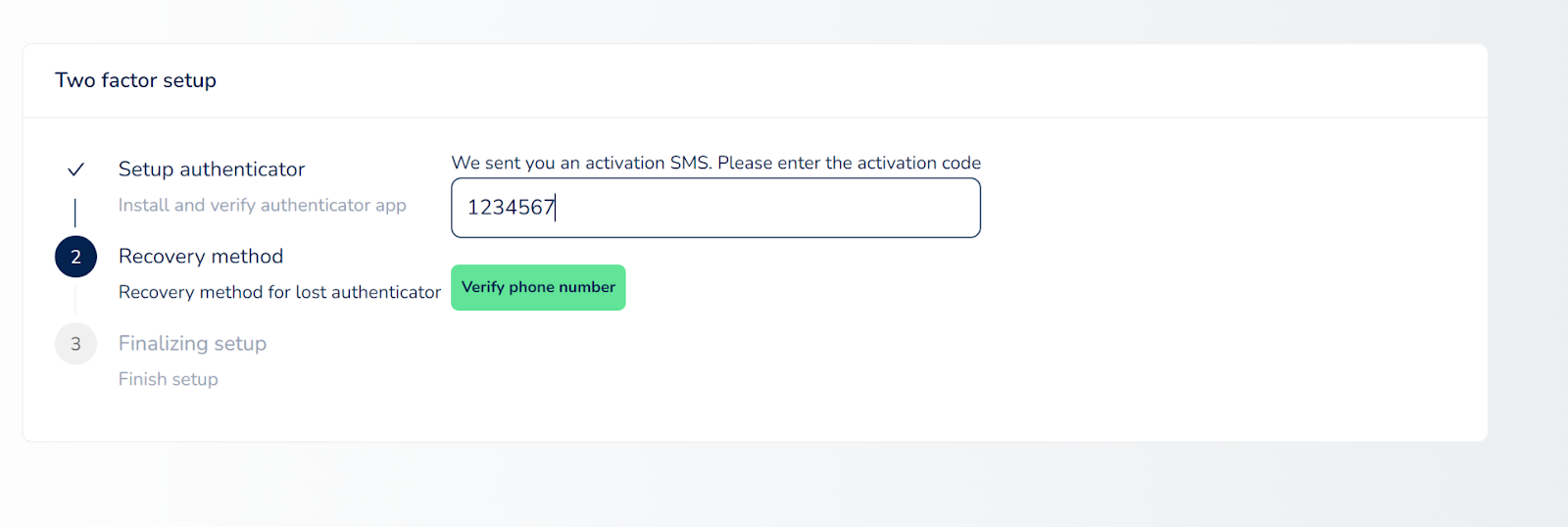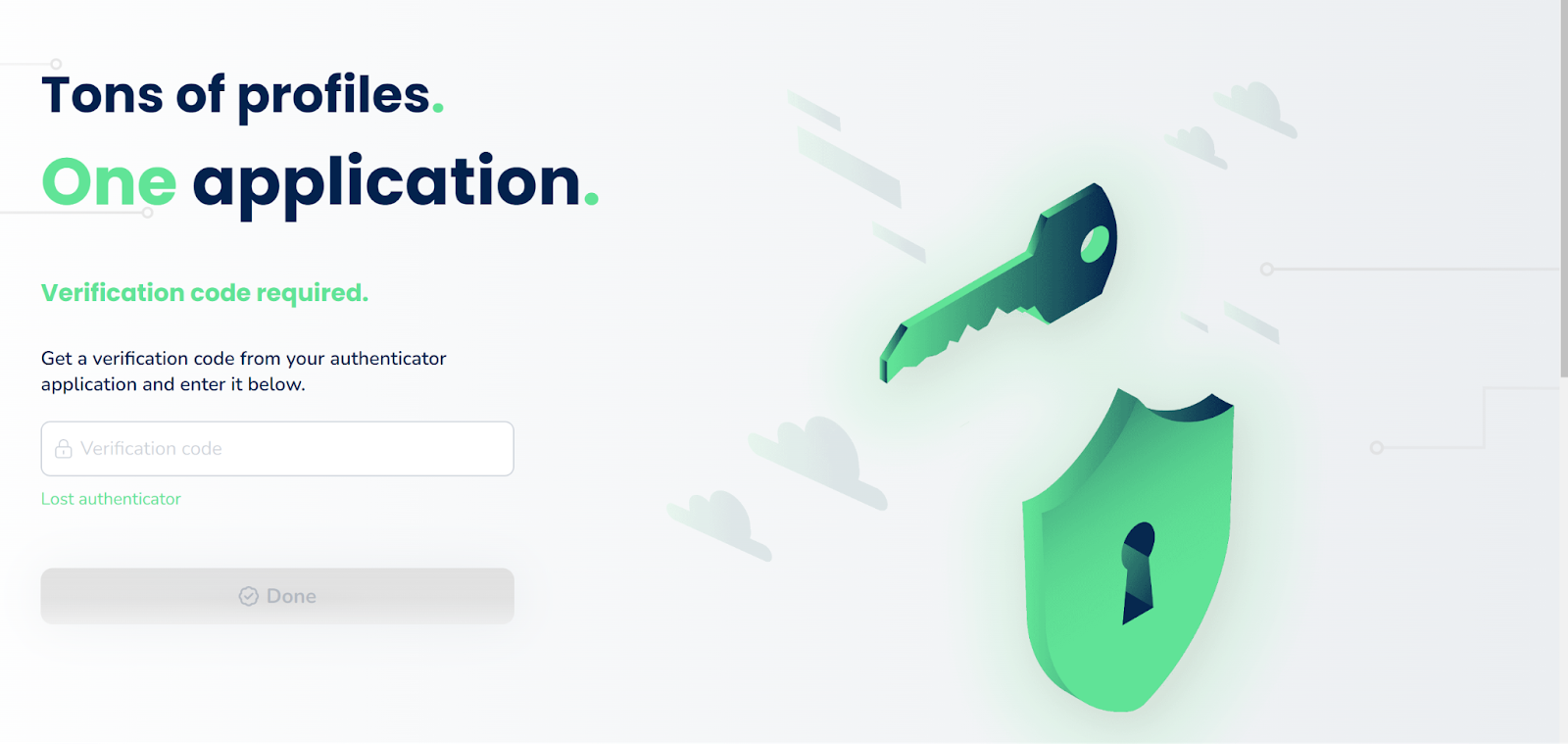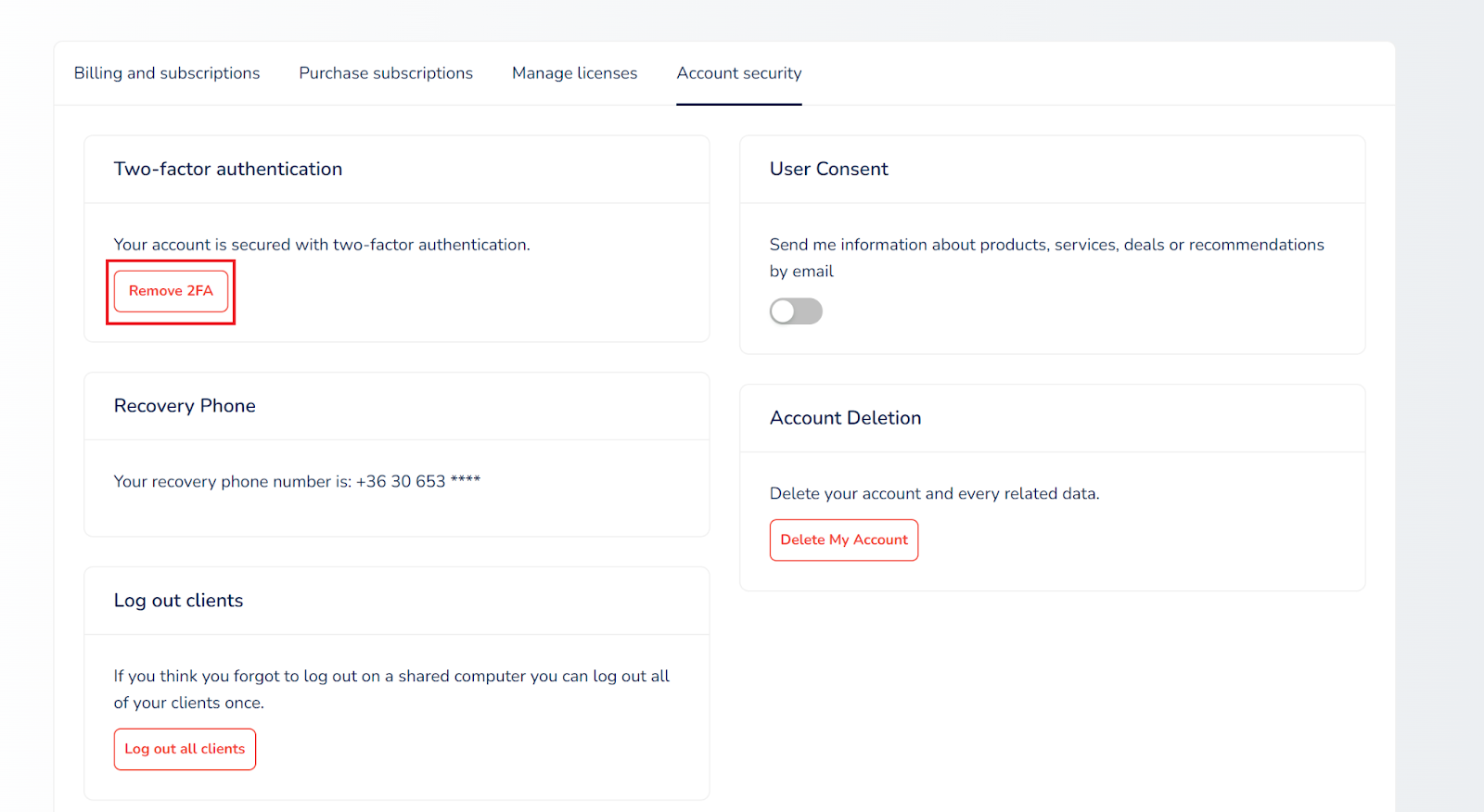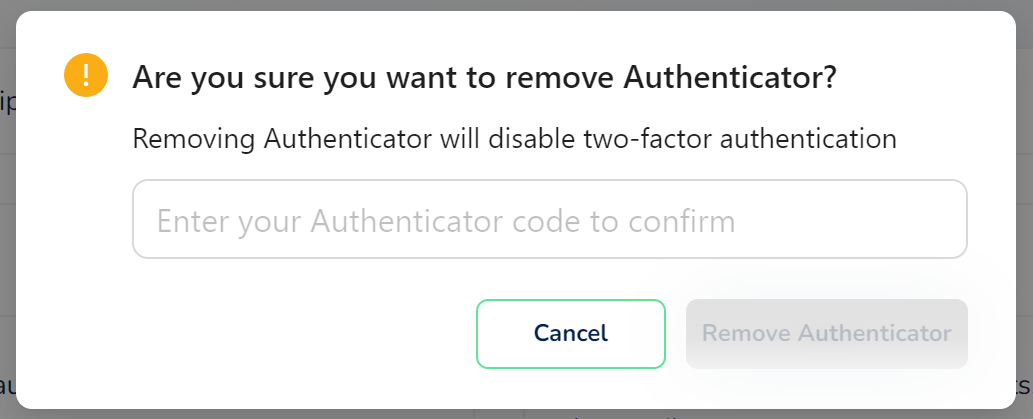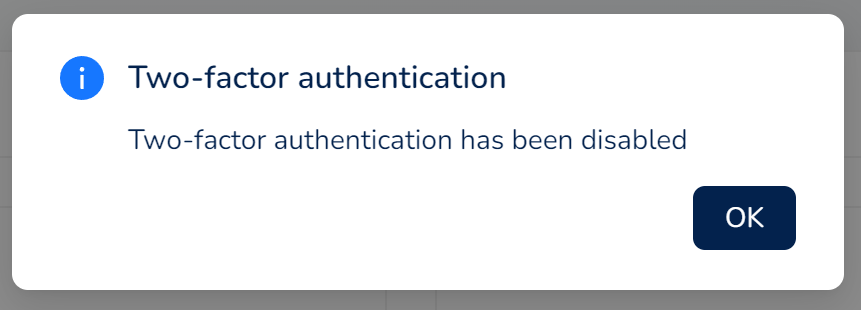Setup and remove 2FA authentication
If you would like to set up two-factor authentication on your account, you can configure it within your account at sessionbox.io. This requires downloading the Google Authenticator application from the Play Store or App Store.
First, log in to your account at sessionbox.io, click on your email address, and select the 'Account Security' option from the dropdown list.
Once you are on the page, you need to select the 'Setup 2FA' button:
As a first step, you need to download the Google Authenticator application to your Android or iPhone device. You can click on the appropriate button or search for the app in the Play Store or App Store.
After downloading the app, you need to tap the + icon to add a new connection and then scan the QR code displayed on the screen. Once the scan is successful, you will see a randomly generated code in the Authenticator app. Please enter this code into the text entry box and click 'Continue.'
At step 2, you need to provide your valid phone number. First, please select your country from the list and enter your phone number. Once you have done that, click on 'Send Activation SMS'.
You will receive an activation code in an SMS. Please enter the code in the box and click on 'Verify phone number':
By clicking on 'Go to login', you will be logged out from SessionBox, and you will have to log in again. The next time, you will need to verify yourself with Google Authenticator in order to log in.
If you would like to remove 2FA from your account, you can do so on the Account Security page:
You need to open the Authenticator app, enter the displayed code, and then click on 'Remove Authenticator.' If everything goes well, you will see the following popup window at the end of the process: